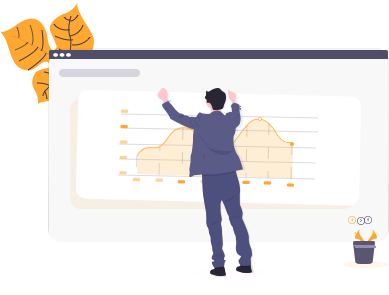How-to: Update your Action Items
This knowledge article explains how to update your action items.
Note: Strategile will send every user with open actions a monthly reminder to update action your action items.
Step 1: Login at Strategile.com
Step 2: Select to update your Thrusts, Business Goals or Risks & Opportunities
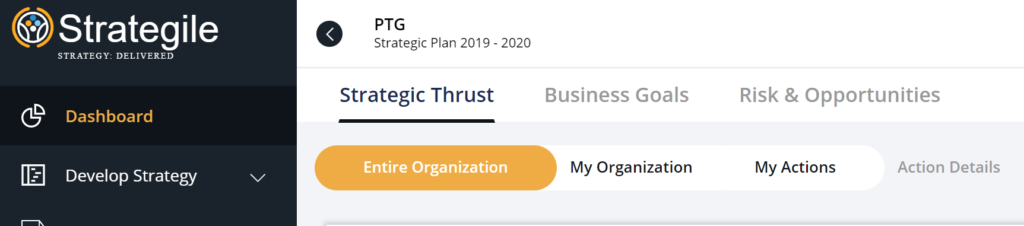
Step 3: Select “My Actions”
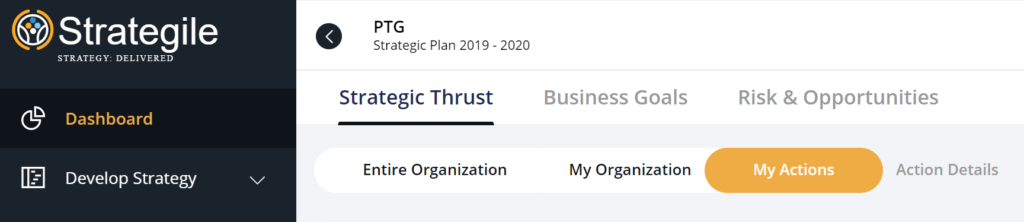
Step 4: Select “Action Details” to Quickly Scroll down to your list of actions
Step 5: Select the month to provide a status. The status is automatically saved after the pop-up box disappears. Note: you cannot update any future months.
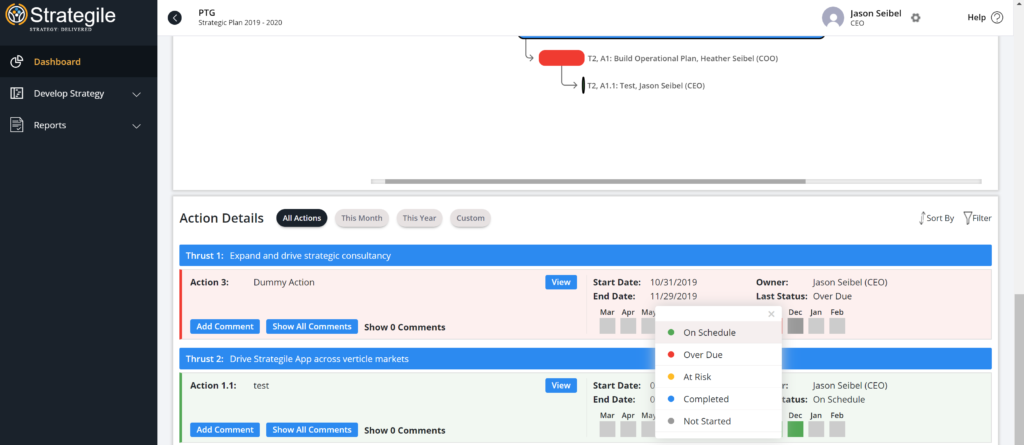
Step 6: Optionally, you can add comments to both your actions and anyone else’s actions. Simply click ADD COMMENT. Click “ADD” to save the comment.
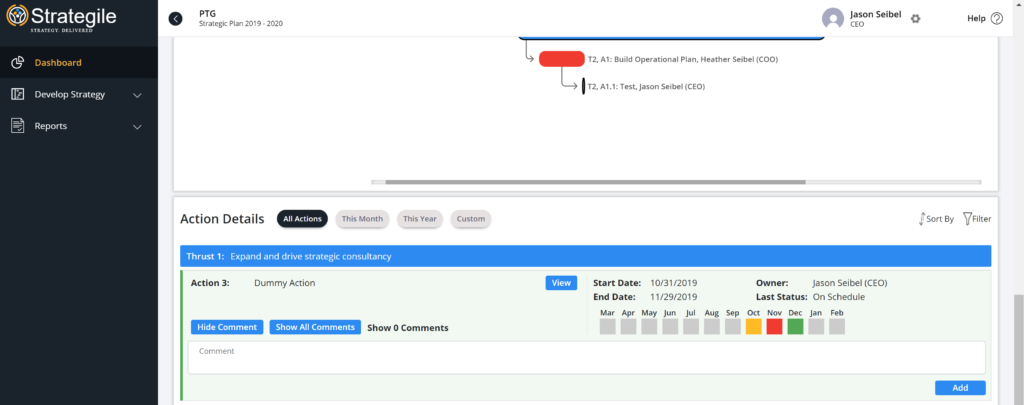
Repeat the process for any Business Goals, Risks & Opportunities.